Centring Accuracy
This guide will teach you how to centre the accuracy counter on the playfield.
Note that by doing this, the percentage symbol after the accuracy will disappear. This is due to osu! stopping to load the texture and loading only the hitbox, due to its size. Also note that this will work in all game modes, but will look off in osu!taiko as the accuracy counter is shifted downwards due to the taiko scoring animation.
Knowledge of HD and SD files is needed. If you do not know the difference between these, or how they work, please read this part of the skinning tutorial.
Roughly centring accuracy
This part of the guide will teach you how to roughly centre the accuracy counter - i.e. centring it ‘good enough’. To learn how to perfectly centre accuracy, look at the Perfectly centring accuracy part of this guide.
- Open your skin’s folder. The folder can be found by navigating to the
Skins\directory of your osu! installation. By default this will be located atC:\Users\[User Name]\AppData\Local\osu!\Skins\. You can locate this by pressingCTRL + Oin the osu! window to bring up settings, clickingOpen osu! folder, and navigating to theSkins\directory. Alternatively, you can go to settings, navigate to theSKINsection, and clickOpen current skin folder. - Find your osu! resolution’s aspect ratio. You can find this by opening up osu! settings, navigating to the
GRAPHICSsection, find theResolution:setting and look up on the internet what aspect ratio this resolution corresponds to. -
Find the SD skinning width (ratio_width in the following formula) of your aspect ratio
ratio width 4:3 1024px 16:9 1366px 16:10 1280px 21:9 1720px - Use the following formula to find the canvas width that your
score-percent.pngfile will need to be: Where:
Where:
ais the ratio_width you got from step 3 - Using an image editor, change the canvas width of
score-percent.pngto the number you got from step 4. - Reload your skin using
CTRL + ALT + SHIFT + S. Your accuracy will now be displayed in the centre of the playfield.
Perfectly centring accuracy
This part of the guide will teach you how to perfectly centre the accuracy counter.
- Open your skin’s folder. The folder can be found by navigating to the
Skins\directory of your osu! installation. By default this will be located atC:\Users\[User Name]\AppData\Local\osu!\Skins\. You can locate this by pressingCTRL + Oin the osu! window to bring up settings, clickingOpen osu! folder, and navigating to theSkins\directory. Alternatively, you can go to settings, navigate to theSKINsection, and clickOpen current skin folder. - Find your osu! resolution’s aspect ratio. You can find this by opening up osu! settings, navigating to the
GRAPHICSsection, find theResolution:setting and look up on the internet what aspect ratio this resolution corresponds to. -
Find the SD skinning width (ratio_width in the following formula) of your aspect ratio
ratio width 4:3 1024px 16:9 1366px 16:10 1280px 21:9 1720px - Find the width of your
score-0.pngfile. All of your score number files should be the same resolution. Also find the width of yourscore-dot.pngorscore-comma.pngif your locale uses commas for decimals. - Find your score number overlap. This is located inside the skin.ini at the
ScoreOverlap:command under[Fonts]. If it is not specified, it will be-2by default. - Open your
score-percent.pngfile in an image editor and use the following formula to find the width which the file will need to be: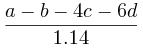 Where:
Where:
ais the ratio_width you got from step 3
bis the width ofscore-dotorscore-comma
cis the width ofscore-0.png
dis the value ofScoreOverlap:in the skin.ini - Change the canvas width of
score-percent.pngto the number you got from step 6. - Reload your skin using
CTRL + ALT + SHIFT + S. Your accuracy will now be displayed in the centre of the playfield.